National Geographic TOPO! USGS New Mexico Map CD-ROM (Windows or Mac)
National Geographic TOPO! USGS New Mexico Map CD-ROM (Windows or Mac)
- Print photo quality USGS topographic maps
- GPS Ready – Easiest Way to tell your GPS where you want to go and record where you’ve been
- Navigate in three dimensions with 3D fly-thru and instant elevation profiling
- Customize maps with photos, notes and icons
- Live Map Update ensures you always have the most current maps and software
TOPO! harnesses the power of authentic USGS topographic maps in an intuitive software product that recreation enthusiasts and professionals use to customize and print photo-quality topographic maps. TOPO! includes five levels of seamless mapping, including USA maps from the National Geographic World Atlas, USGS 1:100,000 scale mapping – perfect for back road navigation – and USGS 1:24,000 scale maps, also known as 7.5 minute quads. Users can custom-center the map in any location, add their routes, trails and notes. In addition, users can transfer waypoints and routes between TOPO! and their GPS units. TOPO! includes added content and features not on USGS maps: updated streets and roads, shaded relief, 3D views and fly-throughs and elevation profiles. Users can download map and software updates, and can print waterproof maps on their inkjet printers with Adventure Paper. The USA Placefinder locates more than a million places and natural features.
List Price: $ 49.95
Price: $ 39.70
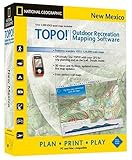

D. Liebersbach "PropDoc"
August 10, 2011CoupleQuarks,
I have not used this product extensively but it had proven to be very useful for my needs. I am very pleased with it and only have a couple of comments. It has an excellent search tool and has found almost every location that I have searched on, even some very little and very remote campgrounds. This is what I was mainly interested in as the other software’s I have used are very (VERY) limited in this. The only two things that I have noticed is that it does have fixed zoom ratios and the wildlife areas that I am interested in are shaded dark grey when zoomed in which is somewhat maddening. They could have used a lighter grey as it is very hard to see the mapping in these shaded areas. That is the only reason I am dropping my rating down to a 4. This product is very user friendly and I would highly recommend it, so far it has been the best bang for the buck!. Digitizing the trails and creating profiles along with flyovers is as slick and easy as can be. The same goes with plotting GPS points from ASCII onto my TOPO maps or from them.
Was this review helpful to you?

|F. Holmes
August 10, 2011my opinion after a few hours use of Nat. Geographic Topo States softeware,
Before I bought this product I found it difficult to find reviews of Nat. Geographic topo state software as well as MapTech Terrain Navigator software, so I am giving this input for future customers. MapTech provides a demo. I’d say I prefer MapTech’s 3D to Nat. Geographic’s 3D version. Nat. Geographic provides more features such as greater grid spacing options. But don’t expect either to print with the resolution of the regular 1:24,000 USGS maps; both software brands have to default to a larger scale to get that kind of resolution and clarity at least with ink jet printers. National Geographic Topo’s 50% default setting results in an approximate print scale of 1:31,000 which results in very good clarity. However even at 1:24,000 they are legible (although a bit fuzzy). They will both save you money verses buying the regular topo maps (after 20 or so store-bought maps considering your ink and paper costs) plus they give you advantages if you use a gps unit especially in overlaying grids, trail markers, etc., on the printed-out maps. But don’t forget it takes more than (4) 8 1/2″ x 11″ printouts to match one regular store bought 1:24,000 topo map.
Was this review helpful to you?

|Stephen W. Hinch "hiker and author"
August 10, 2011Great maps, poor backward compatibility,
UPDATE 1/1/08: I just got a Mac after always previously using Windows. Great news–when I installed this 4.0 software, not only did it work fine, but it also corrected the two most serious objections I previously had with it. I now have no problems importing waypoints from my Garmin GPSmap 60CSx, and the software is now compatible with all the states I own from the previous Version 3 software. I don’t know whether this is unique to Mac or whether it now works just as well with Windows, but when I did the installation, it automatically went to the National Geographic web site and downloaded a software update. I still give it 4 stars because of some of the other non-standard user interface choices, but these are easy enough to get used to. I didn’t change the rest of the review, so keep this update in mind as you read it.
National Geographic topo maps are great if your understand their strengths and limitations (I have the Nevada version but they all work the same). First, don’t expect to import the actual maps into a GPS receiver. These maps are raster-scanned directly from USGS 7.5′ topos; GPS receivers use vector-graphic maps that are only available from your receiver’s manufacturer (and they are much less detailed than NG maps). But you should never expect your GPS receiver’s display to completely replace a paper map anyway. It’s too small to show much detail, and if your receiver fails, you’d be out of luck. NOTE: Magellan has just introduced the Triton series, which is the first product designed to import maps from Topo!. This is a great advancement, but I haven’t yet evaluated it to see how well it works.
Since these are based on USGS maps, they have the same high quality including tons of detail, but since many USGS maps are more than 10 years old, you won’t necessarily get up-to-date information. Since topographic features don’t ordinarily change as frequently as man-made features, you’re usually OK, but keep this in mind.
These maps allow you do a lot of other things with your GPS. You can create waypoints on the computer, either by placing a marker on the map or by entering in the latitudes and longitudes of your points, then transferring them to the GPS. This is much easier than manually entering the info through your GPS user interface. You can also download tracks from your GPS receiver onto the map to see where you’ve been. And you can draw intended journeys directly on the map screen, then measure the distance and elevation profile of the route. The elevation profile is a bit noisy, but you get a pretty good idea of how much elevation change you’ll experience on a hike. The tool you use to draw the route on the screen could benefit from an improved user interface, but with a little practice you can get pretty good at it. If you make a mistake, hold down the right mouse button to erase the error. One thing I like is that you can print out a custom paper map, and if you print using your inkjet on NG’s waterproof paper, you can get a custom color map that really is waterproof. This latest edition is designed to work with USB receivers like the Garmin GPSMap 60-series. This is a tremendous advantage compared to the previous edition. BUT please note that it isn’t completely compatible with the new GPSMap60CSx. It doesn’t import waypoint names properly, they end up being simple numbers starting at 001. For some reason this isn’t a problem with the older GPSMap60Cs.
The main objection I have is that it isn’t easily compatible with the previous edition. In my case, I had the prior edition for California, and expected the California CDs to work with the new software. But for some reason they don’t. So I have to leave the old edition installed for the California maps and the new one for Nevada maps. Fortunately I can use the USB capability of the Nevada software to download the California waypoints and tracks from my 60CSx. I then have to save the .tpo file, launch the old edition software and pull up the California map, then import the .tpo file. Very inconvenient, but at least there is a way to make it work. I guess they would prefer I buy a new edition of the California maps.
The only other thing to note is that they still haven’t completely adopted Windows user interface conventions. For example, there are no scroll bars on the side and bottom of the map to allow you to move the map on your screen. You have to move your cursor to the edge of the map, watch for the cursor to change to an arrow, and hold down the mouse button. The direction of scroll depends on exactly where on the screen your cursor is. Another observation is that there is no EDIT menu, so I can’t easily cut and paste data into other applications. But these are relatively small concerns that you can quickly adapt to. All in all this is a very valuable tool that I highly recommend.
Was this review helpful to you?

|